In today’s fast-paced work environment, keeping remote teams engaged can be a challenge.
Enter Kahoot! – a game-based learning platform that’s transforming virtual meetings and presentations on Microsoft Teams.
Here’s why integrating Kahoot! into your Microsoft Teams is not just important, but essential for fostering team spirit and enhancing learning.
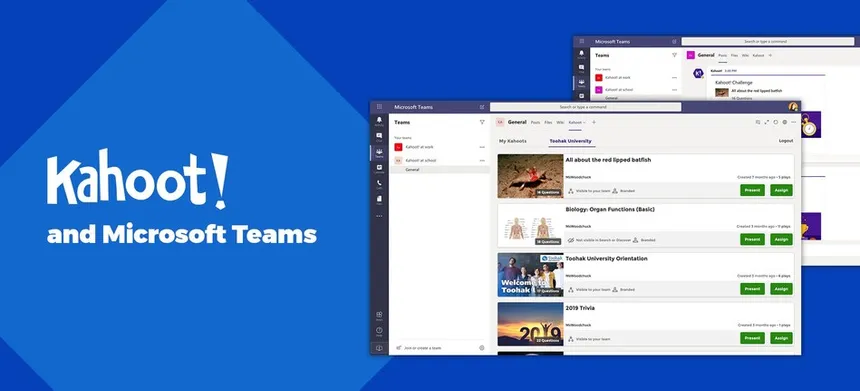
The Rise of Virtual Collaboration
The rise of virtual collaboration has been one of the most significant shifts in the workplace dynamic over the past few years.
As organizations transitioned to remote work, the need for tools that could replicate the collaborative spirit of in-person meetings became paramount.
Microsoft Teams emerged as a leading platform, providing a virtual space where teams could communicate, collaborate, and coordinate their efforts.
However, the challenge of keeping team members engaged during online meetings soon became apparent.
This is particularly true for educational settings and corporate training, where engagement is crucial to learning and retention.
Kahoot!, with its game-based learning approach, addresses this challenge head-on.
By integrating with Microsoft Teams, Kahoot! brings an element of playfulness and competition to remote interactions.
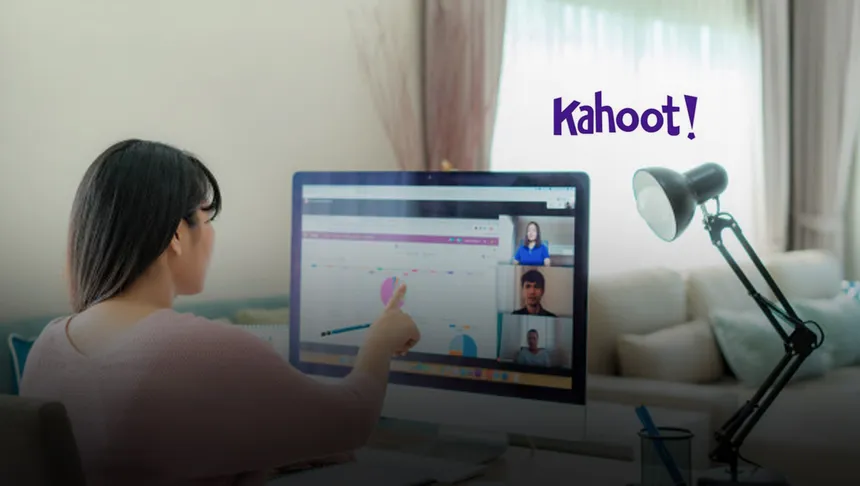
This not only breaks the monotony but also encourages active participation, which is essential for effective learning and team building.
Interactive quizzes, polls, and challenges can be launched directly within a Teams meeting, turning passive listeners into active participants.
The real-time feedback and scoring system provided by Kahoot! also adds a layer of excitement, as participants can see their progress and compete with their peers.
Why Kahoot! on Microsoft Teams?
Kahoot! on Microsoft Teams is a powerful combination for several reasons:
1. Interactive Learning
Kahoot! transforms the learning experience by making it interactive and enjoyable.
With a variety of quizzes and interactive content, Kahoot! engages participants in a unique way that traditional presentations cannot.
This interactivity is crucial for knowledge retention and participant engagement, especially in a virtual setting where attention can easily wane.
2. Team Building
The platform fosters a sense of community and camaraderie among team members, which is particularly important for teams that operate remotely or in a hybrid setting.
The friendly competition that Kahoot! encourages can lead to increased motivation and a stronger team dynamic, as members collaborate and compete in a fun and supportive environment.

3. Ease of Use
One of Kahoot!’s greatest strengths is its user-friendly interface. Integrating and playing Kahoot! games within Microsoft Teams meetings is a seamless process.
This ease of use ensures that all participants, regardless of their technical expertise, can join in the fun without any hassle.
It also means that meeting organizers can set up and run Kahoot! sessions without needing to allocate extra time for technical preparation.
How to Integrate Kahoot! with Microsoft Teams
Integrating Kahoot! with Microsoft Teams is a straightforward process that can significantly enhance your team’s virtual collaboration experience.
Here’s a brief overview:
- Install the Kahoot! App: Search for the Kahoot! app in the Microsoft Teams app directory and install it to your desired team workspace.
- Launch or Assign Kahoots: Within Teams, you can either launch live kahoots during meetings for real-time interaction or assign kahoots as self-paced challenges for team members to complete individually.
- Engage Your Team: By incorporating live games, you can create a sense of unity and excitement among team members. Self-paced challenges offer flexibility, allowing team members to engage with the content when it suits them best.
This integration is designed to make virtual meetings more interactive and fun, fostering a collaborative and engaging environment for all participants.
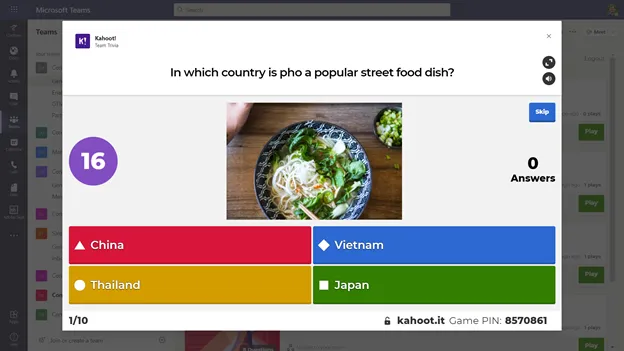
Conclusion:
Kahoot! on Microsoft Teams is more than just a tool; it’s a game-changer for virtual collaboration.
By integrating Kahoot! into your Teams, you’re not just facilitating learning; you’re building a stronger, more connected team.
Ready to take your Teams meetings to the next level? Get started with Kahoot! today and watch your team’s engagement soar.
READ ALSO:
- Mastering the Mix-Up: How to Shuffle Kahoot Questions for Engaging Quizzes
- Mastering Kahoot: A Step-by-Step Guide to Creating a Kahoot Quiz
- Engage Your Zoom Audience: Mastering Kahoot! Integration for Interactive Meetings