A Complete Guide for Teachers and Students for making a Kahoot in Minutes
Kahoot is a popular online platform that allows you to create and play interactive quizzes, polls, puzzles, and slideshows.
Whether you are a teacher who wants to make learning fun and engaging, or a student who wants to test your knowledge and challenge your friends, Kahoot is a great tool for you.
In this article, we will show you how to make a kahoot from scratch, using the web browser or the mobile app. We will also share some tips and tricks to make your kahoot more effective and enjoyable.
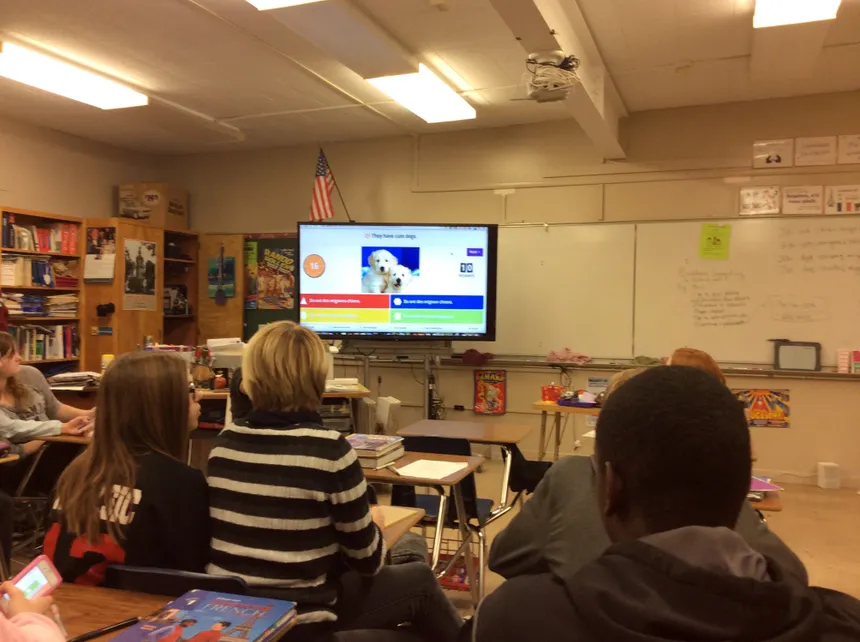
What is Kahoot and Why Should You Use It?
Kahoot is a game-based learning platform that lets you create and play quizzes, polls, puzzles, and slideshows on any topic.
You can use Kahoot for various purposes, such as:
- Reviewing and reinforcing key concepts and skills
- Assessing students’ understanding and progress
- Introducing new topics and sparking curiosity
- Collecting feedback and opinions
- Enhancing collaboration and communication
- Boosting motivation and engagement
- Having fun and celebrating achievements
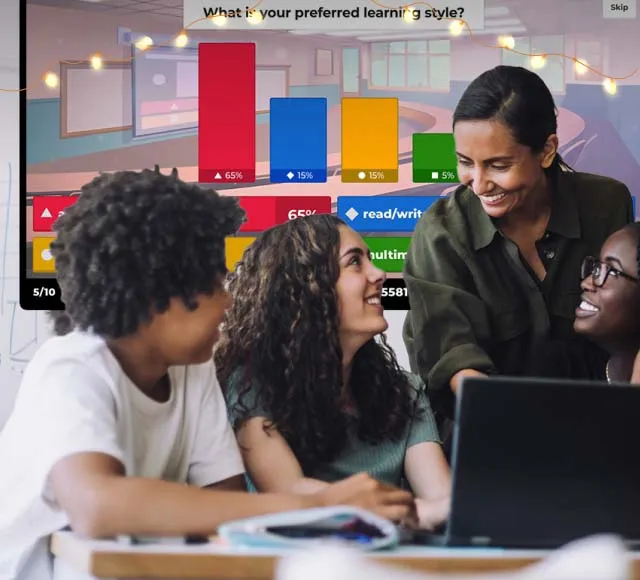
Kahoot is easy to use, flexible, and customizable. You can create your own kahoots or choose from millions of ready-made ones created by other users.
You can also add images, videos, audio, and animations to make your kahoots more appealing and interactive.
Furthermore, you can play kahoots live in a classroom or a group setting, or assign them as self-paced challenges that students can complete at their own pace and time.
Not only that, but you can also track and analyze the results and feedback from your kahoots to inform your teaching and learning.

How to Use Kahoot Question Bank
Instead of typing questions from scratch, you can search over half a billion existing ones within kahoot question bank.
According to our tests, using the question bank will help you create kahoots up to 3 times faster.
Here is how to use it:
- Click the Question bank button in the left-side panel when creating your Kahoot.
- Start typing a question and review autosuggestions. Click Add when you’ve found a relevant question, and tweak it if needed.
How to Import Quiz Questions from a Spreadsheet
Our spreadsheet importer will help you reuse existing multiple-choice questions – for example, from other tools.
Here is how to do it:
- Download kahoot spreadsheet template and follow it to prepare questions, answers and time limits for each question.
- When creating your Kahoot, click Import spreadsheet to upload the filled template.

How to Make a Kahoot in the Mobile App
You can also make a Kahoot on the go using our mobile app. Here is how to do it:
- Download the Kahoot! App from the App Store or Google Play and log in to your account.
- Tap the Create button at the bottom of the screen and choose Quiz, Poll, Puzzle, or Slide.
- Type in your question and answers, and adjust the settings as needed. You can also add images from your camera roll or our image library.
- Tap the + button to add more questions or slides. You can also reorder, duplicate, or delete them by tapping the Edit button.
- Tap the Next button to add a title, description, cover image, and other settings to your kahoot.
- Tap the Done button to save your Kahoot and share it with others.

Tips and Tricks to Make Your Kahoot More Effective and Enjoyable
Here are some tips and tricks to make your Kahoot more effective and enjoyable:
- Use clear and concise language for your questions and answers. Avoid ambiguity, jargon, and spelling errors.
- Use images and videos that are relevant, high-quality, and appropriate. Avoid images and videos that are too distracting, confusing, or offensive.
- Use a mix of question types to cater to different learning styles and preferences. For example, use puzzles to test sequencing skills, polls to collect opinions, and word clouds to generate ideas.
- Use a variety of difficulty levels to challenge and motivate your learners. For example, use easy questions to warm up, medium questions to reinforce, and hard questions to stretch.
- Use feedback and explanations to provide additional information, clarification, or reinforcement. For example, use feedback to correct misconceptions, explain why an answer is correct or incorrect, or provide a hint or a tip.
- Use humor and creativity to make your kahoot more fun and engaging. For example, use puns, jokes, memes, or references to popular culture.
- Use personalization and customization to make your kahoot more relevant and meaningful. For example, use your learners’ names, interests, or experiences in your questions or answers.
- Use gamification and competition to make your kahoot more exciting and rewarding. For example, use points, timers, leaderboards, badges, or prizes to incentivize and recognize your learners.
Conclusion
Kahoot is a powerful and versatile tool that can help you create and play interactive quizzes, polls, puzzles, and slideshows on any topic.
You can make a kahoot in your browser or in the mobile app, using your own questions or the question bank, and importing slides or quiz questions from other sources.
You can also use various tips and tricks to make your kahoot more effective and enjoyable. Kahoot is a great way to make learning awesome for yourself and others. Try it today and see for yourself!
READ ALSO:
- What is Kahoot!: A Fun Twist to Learning and Engagement
- How to Share a Kahoot?: A Step-by-Step Guide to Collaborative Learning and Interactive Quiz Sharing
- How to Host a Kahoot: Turning Learning into a Thrilling Game Night Experience