How to Share a Kahoot with Your Students, Colleagues, or Friends
Kahoot is a popular online platform that allows you to create and play interactive quizzes, games, and surveys.
You can use Kahoot for education, training, entertainment, or any other purpose you can think of.
But how do you share your Kahoot with others? In this blog post, we will show you how to share a Kahoot with your students, colleagues, or friends in different ways.

What is Kahoot, and Why Should You Use It?
Kahoot is a web-based application that lets you create and host engaging learning games, quizzes, and surveys.
You can choose from millions of ready-made Kahoots or create your own from scratch. You can also customize your Kahoots with images, videos, sounds, and animations.
Kahoot is a great tool for teachers, trainers, and educators who want to make learning fun and interactive.
You can use Kahoot to:
- Review and reinforce key concepts and skills
- Assess students’ understanding and progress
- Motivate and reward learners with points and badges
- Encourage collaboration and teamwork
- Spark curiosity and creativity
- Enhance classroom culture and climate
Kahoot is also a great tool for anyone who wants to have fun and learn something new. You can use Kahoot to:
- Play trivia and challenge your friends
- Host virtual parties and social events
- Explore new topics and interests
- Test your knowledge and skills
- Have fun and laugh

How to Share a Kahoot with Your Students, Colleagues, or Friends
There are different ways to share a Kahoot with your audience, depending on your needs and preferences. Here are some of the most common methods:
Live Mode
Live mode is the most popular way to play Kahoot. In live mode, you host a Kahoot session in real time and invite your participants to join using a game PIN.
You can host a live Kahoot session in person or online, using a projector, a screen, or a video conferencing tool.
Live mode is ideal for:
- Classroom instruction and assessment
- Training sessions and workshops
- Team meetings and presentations
- Social gatherings and events
How to share a Kahoot in live mode
To share a Kahoot in live mode, follow these steps:
- Log in to your Kahoot account and choose a Kahoot to play.
- Click on the “Play” button and select “Host live”.
- Choose your game options, such as randomizing questions and answers, enabling team mode, or adding a lobby music.
- Click on the “Classic” or “Team” button to start the game.
- Share the game PIN with your participants and ask them to join the game using their devices. They can use the Kahoot app or go to kahoot.it in a browser.
- Once everyone has joined, click on the “Start” button to begin the game.
- Display the questions and answers on the screen and let your participants answer using their devices. You can also use the “Show image” or “Show video” buttons to enlarge the media elements.
- After each question, show the leaderboard and the correct answer. You can also use the “Show feedback” button to see how your participants rated the question.
- At the end of the game, show the final leaderboard and the podium. You can also use the “Show report” button to see the detailed results and analytics of the game.

Photo Courtesy: kahoot.com
Challenge Mode
Challenge mode is another way to play Kahoot. In challenge mode, you assign a Kahoot as homework or self-paced learning and share a link or a code with your participants.
They can play the Kahoot at their own pace and time, without the need for a live host. Challenge mode is ideal for:
- Flipped classroom and blended learning
- Homework and revision
- Self-directed learning and exploration
- Remote and asynchronous learning
How to share a Kahoot in challenge mode
To share a Kahoot in challenge mode, follow these steps:
- Log in to your Kahoot account and choose a Kahoot to play.
- Click on the “Play” button and select “Assign”.
- Choose your challenge options, such as setting a deadline, enabling personalized learning, or adding a welcome message.
- Click on the “Create” button to generate a challenge link and a code.
- Share the challenge link or code with your participants and ask them to join the challenge using their devices. They can use the Kahoot app or go to kahoot.it in a browser.
- Your participants can play the Kahoot at their own pace and time, within the deadline you set. They can also replay the Kahoot to improve their score and learn from their mistakes.
- You can track the progress and performance of your participants in real time, using the “Reports” tab in your Kahoot account.
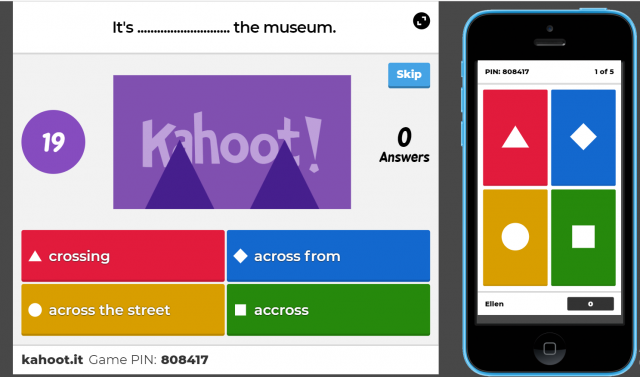
Share Mode
Share mode is a way to share a Kahoot with other Kahoot users. In share mode, you can send a Kahoot to another user’s account, so they can play it, edit it, or duplicate it.
You can also share a Kahoot with a group of users, such as your colleagues, classmates, or friends. Share mode is ideal for:
- Collaborating and co-creating Kahoots
- Sharing and exchanging Kahoots
- Inspiring and learning from others
- Building a community of Kahooters
How to share a Kahoot in share mode
To share a Kahoot in share mode, follow these steps:
- Log in to your Kahoot account and choose a Kahoot to share.
- Click on the “Share” button and select “Share with other Kahoot users”.
- Choose your share options, such as allowing editing, duplicating, or playing the Kahoot.
- Enter the username or email address of the user you want to share the Kahoot with, or select a group of users from your contacts or groups.
- Click on the “Send” button to share the Kahoot.
- The recipient will receive a notification and a link to access the Kahoot in their Kahoot account.
Conclusion
Kahoot is a powerful and versatile platform that allows you to create and play interactive quizzes, games, and surveys.
You can share your Kahoots with your students, colleagues, or friends in different ways, depending on your goals and preferences.
Whether you want to host a live Kahoot session, assign a Kahoot challenge, or share a Kahoot with other users, Kahoot has you covered.
Try Kahoot today and see how it can transform your learning and teaching experience.
READ ALSO: