Kahoot is a game-based learning platform that allows you to create, share, and play interactive quizzes on any topic.
Whether you want to learn something new, review what you already know, or just have fun with your friends, Kahoot is the perfect tool for you.
In this post, I will show you how to play Kahoot in different modes, how to create your own kahoots, and how to join other kahoots hosted by teachers, trainers, or anyone else.

What is Kahoot and Why Should You Play It?
Kahoot is a web-based platform that lets you create and play multiple-choice quizzes on any subject. You can use Kahoot for education, training, entertainment, or any other purpose you can think of.
Kahoot is designed to make learning fun and engaging, by using gamification elements such as points, leaderboards, timers, and music.
Additionally, Kahoot also encourages social learning, by allowing you to play in groups, discuss the questions and answers, and share your feedback.
Kahoot has many benefits for learners of all ages and backgrounds. Some of the benefits are:
- Kahoot helps you improve your knowledge retention, by reinforcing the information you learn through repetition and feedback.
- Kahoot helps you develop your critical thinking, problem-solving, and creativity skills, by challenging you to answer questions that require logic, analysis, and imagination.
- Kahoot helps you boost your confidence and motivation, by rewarding you for your achievements and progress.
- Kahoot helps you have fun and enjoy learning, by making it interactive, competitive, and entertaining.

How to Play Kahoot in Different Modes
There are two main ways to play Kahoot: live and self-paced. In a live game, you join a kahoot hosted by someone else, such as a teacher, a trainer, or a friend.
You need a device, such as a smartphone, a tablet, or a laptop, to join the game. You also need a shared screen, such as a projector, a TV, or a computer monitor, to see the questions and the game options.
In a self-paced game, you play a kahoot on your own, at your own pace and time. You only need a device to play the game, and you can access it from a link or a code.
Steps to follow in playing a live game
To play a live game, you need to follow these steps:
- Find a kahoot to join. You can search for kahoots on the Discover page, or choose one from the collections curated by Kahoot. You can also join a kahoot created by someone else, if they share the game PIN or the link with you.
- Enter the game PIN or the link on your device. You can do this by going to [kahoot.it] or by using the Kahoot app. You will see a screen that asks you to enter your nickname. Choose a name that is appropriate and respectful, and click OK.
- Wait for the game to start. You will see a lobby screen that shows the game PIN, the number of players, and the game options. You can also chat with other players, if the host enables the chat feature.
- Answer the questions. When the game starts, you will see the questions and the answer options on the shared screen. You will also see four colored and shaped boxes on your device, that correspond to the answer options. Tap the box that matches the correct answer, before the time runs out. You will get points based on how fast and how accurately you answer. You will also see feedback on your device, such as your score, your rank, and whether you got the answer right or wrong.
- See the results. After each question, you will see a leaderboard that shows the top five players. You will also see how many players chose each answer option, and the correct answer. You can discuss the questions and the answers with other players, if the host allows it. After the game ends, you will see the final leaderboard, and the winner’s name. You can also rate the game, and see your performance report.
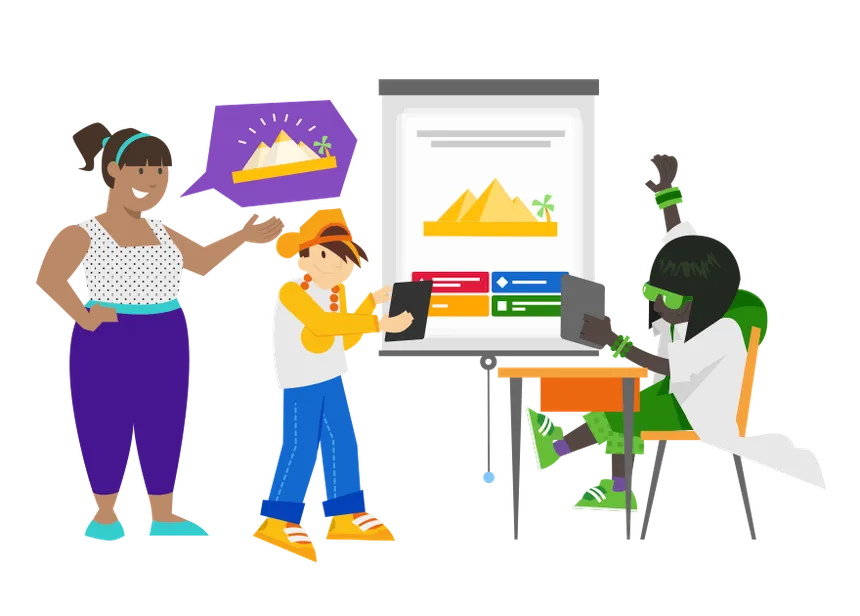
Steps to follow a Self-paced game
To play a self-paced game, you need to follow these steps:
- Find a kahoot to play. You can search for kahoots on the Discover page, or choose one from the collections curated by Kahoot. You can also play a kahoot created by someone else, if they share the challenge link or the code with you.
- Enter the challenge link or the code on your device. You can do this by going to [kahoot.it] or by using the Kahoot app. You will see a screen that asks you to enter your nickname. Choose a name that is appropriate and respectful, and click OK.
- Start the game. You will see a screen that shows the game options, such as the deadline, the number of attempts, and the points system. You can also see how many players have completed the game, and how you rank among them. Click Start to begin the game.
- Answer the questions. You will see the questions and the answer options on your device. Tap the correct answer, before the time runs out. You will get points based on how fast and how accurately you answer. You will also see feedback on your device, such as your score, your rank, and whether you got the answer right or wrong.
- See the results. After each question, you will see how many players chose each answer option, and the correct answer. You can also see the explanation for the answer, if the creator added it. After the game ends, you will see your final score, and your rank among all players. You can also rate the game, and see your performance report.
How to Create Your Own Kahoots
Creating your own kahoots is easy and fun. You can use your own knowledge, creativity, and imagination to make quizzes on any topic you want.
Furthermore, you can also customize your kahoots with images, videos, diagrams, and other features. You can create kahoots on your computer or on your app, and share them with others.

Steps to follow to create a kahoot on your computer
To create a kahoot on your computer, you need to follow these steps:
- Log in to your account. Go to kahoot.com and sign in with your email, Google, or Microsoft account. If you don’t have an account, you can sign up for free.
- Click Create. You will see a screen that lets you choose the type of kahoot you want to create. You can choose from quiz, survey, discussion, or slide show. For this example, we will choose quiz.
- Add a title, a description, and a cover image. You can also choose the language, the audience, and the difficulty level of your kahoot. Click Done to save your settings.
- Add questions and answers. You can add up to four answer options for each question, and mark the correct one with a check mark. You can also add images, videos, diagrams, or math equations to your questions, and adjust the time limit and the points. You can add up to 100 questions per kahoot. Click Add question to add more questions, or click Done to finish your kahoot.
- Preview and play your kahoot. You can preview your kahoot by clicking the Preview button, and see how it looks on different devices. You can also play your kahoot by clicking the Play button, and choose the game mode you want. You can also edit your kahoot by clicking the Edit button, and make any changes you want.
- Share your kahoot. You can share your kahoot with others by clicking the Share button, and choose the option you want. You can share your kahoot as a link, a code, or an embed code. You can also share your kahoot on social media, or via email. You can also make your kahoot public, private, or visible to your team, if you have a premium plan.
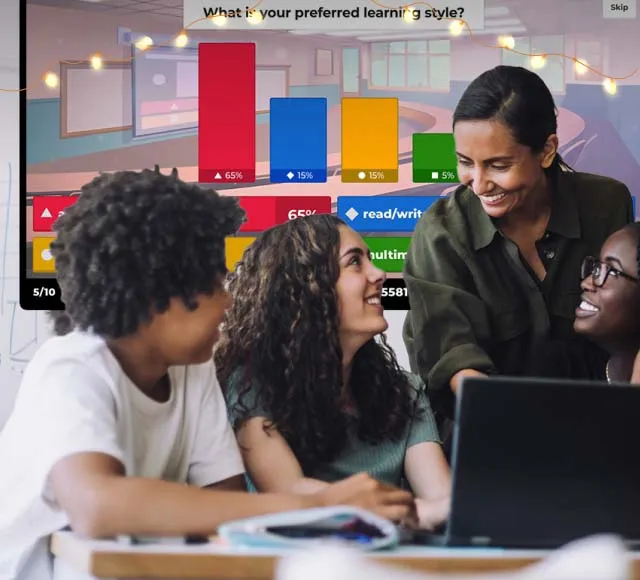
Steps to follow to create a kahoot on your app
To create a kahoot on your app, you need to follow these steps:
- Log in to your account. Open the Kahoot app and sign in with your email, Google, or Microsoft account. If you don’t have an account, you can sign up for free.
- Tap the + icon. You will see a screen that lets you choose the type of kahoot you want to create. You can choose from quiz, survey, discussion, or slide show. For this example, we will choose quiz.
- Add a title, a description, and a cover image. You can also choose the language, the audience, and the difficulty level of your kahoot. Tap Next to save your settings.
- Add questions and answers. You can add up to four answer options for each question, and mark the correct one with a check mark. You can also add images, videos, diagrams, or math equations to your questions, and adjust the time limit and the points. You can add up to 100 questions per kahoot. Tap Add question to add more questions, or tap Done to finish your kahoot.
- Preview and play your kahoot. You can preview your kahoot by tapping the Preview button, and see how it looks on different devices. You can also play your kahoot by tapping the Play button, and choose the game mode you want. You can also edit your kahoot by tapping the Edit button, and make any changes you want.
- Share your kahoot. You can share your kahoot with others by tapping the Share button, and choose the option you want. You can share your kahoot as a link, a code, or an embed code. You can also share your kahoot on social media, or via email. You can also make your kahoot public, private, or visible to your team, if you have a premium plan.
How to Join Other Kahoots
If you don’t want to create your own kahoots, you can join other kahoots hosted by teachers, trainers, or anyone else.
You can find kahoots on various topics, such as math, science, history, geography, languages, arts, and more. You can also join kahoots for fun, such as trivia, jokes, riddles, and puzzles.
To join other kahoots, you need to follow these steps:
- Find a kahoot to join. You can browse kahoots on the [Discover] page, or search for kahoots by keywords, categories, or tags. You can also join kahoots recommended by Kahoot, or featured by popular creators. You can also join kahoots hosted by someone else, if they invite you to their game.
- Choose the game mode. You can join kahoots in live or self-paced mode, depending on the host’s preference. If you join a live game, you need to enter the game PIN or the link on your device, and wait for the game to start. If you join a self-paced game, you need to enter the challenge link or the code on your device, and start the game whenever you want.
- Play the game. You will see the questions and the answer options on your device, and you need to tap the correct answer, before the time runs out. You will get points based on how fast and how accurately you answer. You will also see feedback on your device, such as your score, your rank, and whether you got the answer right or wrong.
- See the results. After each question, you will see how many players chose each answer option, and the correct answer. You can also see the explanation for the answer, if the creator added it. After the game ends, you will see your final score, and your rank among all players. You can also rate the game, and see your performance report.

Conclusion
Kahoot is a game-based learning platform that allows you to create, share, and play interactive quizzes on any topic. You can use Kahoot for education, training, entertainment, or any other purpose you can think of.
Kahoot is designed to make learning fun and engaging, by using gamification elements such as points, leaderboards, timers, and music. Additionally, It also encourages social learning, by allowing you to play in groups, discuss the questions and answers, and share your feedback.
In this post, I showed you how to play Kahoot in different modes, how to create your own kahoots, and how to join other kahoots hosted by teachers, trainers, or anyone else. I hope you found this post helpful and informative, and that you will enjoy playing Kahoot as much as I do.
Thank you for reading, and happy kahooting!
READ ALSO:
- How to Make a Kahoot: A Step-by-Step Guide for Teachers
- What is Kahoot!: A Fun Twist to Learning and Engagement